 Basic install and setup instructions for GlobeWeather for Joomla! 3.x
Basic install and setup instructions for GlobeWeather for Joomla! 3.x
This information is to be considered a basic guideline for the standard edition and is provided 'as is', without any form of warranty or guarantee.
Your Joomla! installation and setup may be different from the basis for these instructions.
Instructions are also included in the module's download package.
Install and upgrade via Joomla! back end. Your settings will be kept.
Javascript must be enabled and up-to-date.
1. Prepare yourself
Find the weather station ICAO code(s) of the location(s) you wish to display. The ICAO code consists of four alphabetic characters.
If your location is not listed, choose a nearby location. |
> Worldwide metar code list
The ICAO code is in the column next to the station's name/description.
Please note that there may be obsolete entries in the list, i.e. stations that do not any longer transmit usable metar data.
The most recent version can be viewed here.
|
| |
|
|
2. Module Manager / Tab'Module'
Enter the station code(s) of your location(s) at "Metar stations". Separate by commas. Remember the number of stations that you have entered.
Enter the name or descriptions of your stations at "Metar stations description". Separate by commas and make sure the number of descriptions equals the number of stations.
Enter the time zone vs UTC (GMT) for each station. Use the time zone without daylight saving time. Separate by commas and make sure the number of time zones equals the number of stations. For stations at UTC time, e.g. London, enter a 0 (zero).
'Local time offset to UTC'. Recommended setting is 'Use Global'.
Otherwise, select the time offset of your local time relative to UTC. Correct here for daylight saving time if applicable. If you are building a website for a different time zone than your own, use your client's time zone as the basis for this setting.
|
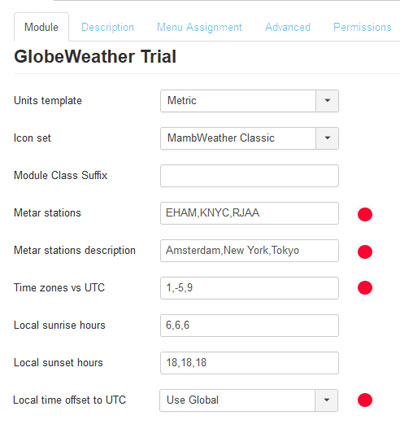 |
| |
|
|
3. Module Manager / Tab 'Advanced'
At first instance, leave the "Metar retrieval mode" to its default setting (HTTP).
If the data continue to take long to load, try to change it to FTP.
If you get a data transfer error, first check your read/write permissions (see Manual, section 5). If the problem persists, then change this setting to FTP and try again.
Some ISPs block either HTTP or FTP transfer (or both?). Contact your ISP if neither retrieval mode appears to work.
'Station selector button'. You can select either "black" or "white", depending on the background colour of your webpage.
The Premium and Business Editions offer many more configuration options. See here.
|
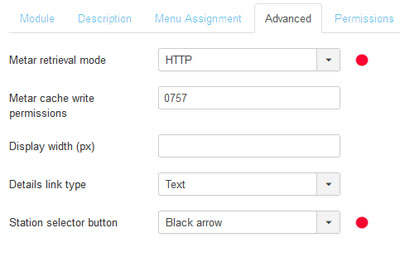 |
| |
|
|
4. Module Manager / Tab 'Module'
Publish the module and assign its position in your template.
5. Module Manager / Tab 'Menu Assignment'
Finally, assign the module to the appropriate pages.
Save the module settings.
|
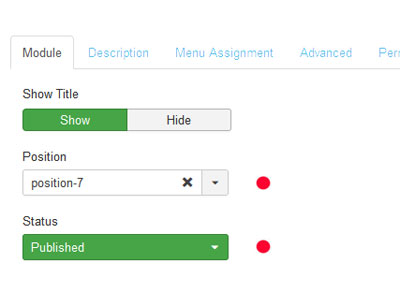 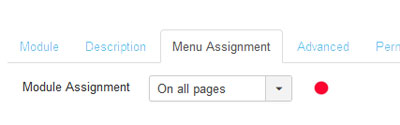 |
| |
|
|
6. Frontend / Test GlobeWeather
GlobeWeather will try to set the metar cache permissions by itself. If you see a GlobeWeather error message related to the metar cache, please read the instructions in the documentation that comes with the downloaded package.
 BE PATIENT! It may take up to 30 minutes before all metar data have properly settled. BE PATIENT! It may take up to 30 minutes before all metar data have properly settled.
|
   
Enjoy !!
|
|
USAGE NOTES
After you installed the module and set your parameters, it may take a while before you see the desired output, due to metar data retrieval, cache and browser settings.
Be patient. It may take up to 30 minutes before your weather data are shown properly. You may help the process by clearing both the Joomla! and browser cache and by closing and refreshing your browser.
Weather station metar data are generally updated twice an hour.
Sunrise and sunset times
You will have to periodically adapt the sunrise and sunset times to the season of the year, that is if you want to keep the day/night icons realistic. This regular adjustment (tab 'Module') is not necessary with the Premium and Business editions which will automatically calculate and adjust the sunrise/sunset times (AutoCalc).
Warning icons
 If you see an "unplugged" icon, with temperature indicating "---", the weather data file may have become corrupt or no weather data are available for the station. Some stations in the ICAO list do not (any longer) provide usable metar data. If you see an "unplugged" icon, with temperature indicating "---", the weather data file may have become corrupt or no weather data are available for the station. Some stations in the ICAO list do not (any longer) provide usable metar data.
GlobeWeather will re-load the involved data file(s) every 5 minutes. If the problem persists, the station is most likely not providing usable metar data. If all stations show an "unplugged" icon, you may need to change the metar retrieval mode (HTTP or FTP, see under 3).
 When a station has a metar available, but has not updated it within an acceptable period, you will see the latest weather data with the weather icon overlayed by a broken calendar. The event may remain unnoticed if you have decided not to display the weather icon. When a station has a metar available, but has not updated it within an acceptable period, you will see the latest weather data with the weather icon overlayed by a broken calendar. The event may remain unnoticed if you have decided not to display the weather icon.
A troubleshooting guide is here.
|
|
ABOUT LANGUAGES
Frontend languages:
A language pack can be downloaded here.
Backend languages:
English only.
|
 Basic install and setup instructions for GlobeWeather for Joomla! 3.x
Basic install and setup instructions for GlobeWeather for Joomla! 3.x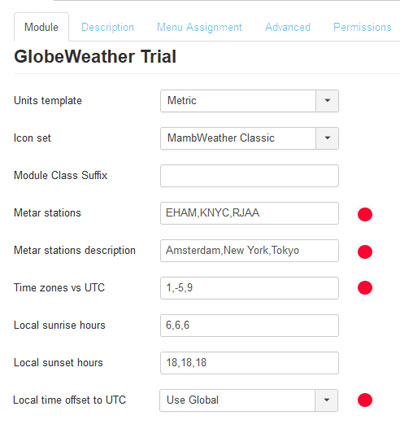
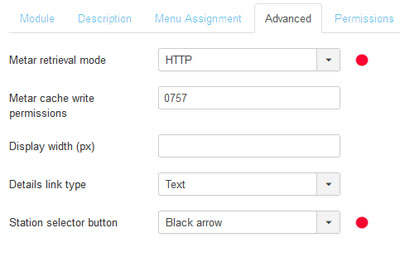
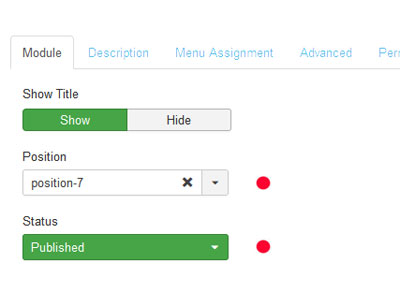
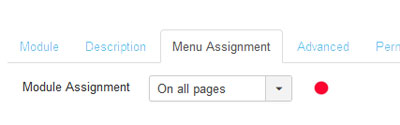


 If you see an "unplugged" icon, with temperature indicating "---", the weather data file may have become corrupt or no weather data are available for the station. Some stations in the ICAO list do not (any longer) provide usable metar data.
If you see an "unplugged" icon, with temperature indicating "---", the weather data file may have become corrupt or no weather data are available for the station. Some stations in the ICAO list do not (any longer) provide usable metar data.